Authors: Jim Lundy, David Mario Smith Date: May 29, 2014
Topic: Workplace Research Note Number: 2014-15
Issue: What technologies and architectures should enterprises leverage in the workplace?
Summary: Google is the low price leader in email and business apps. Microsoft has been buying back accounts, but only in large enterprises, where it can leverage its licensing terms.
[wlm_loginform] [private_Provisor level]
In 2005, Google began a round of asymmetric warfare with an attack on Microsoft’s Office suite and email, in part as a reaction to Microsoft’s move with Bing into the search and ad business. We began to see enterprises choosing Google for email and leaving Microsoft’s on-premises Exchange and Outlook. Subsequently, many of those organizations began to use Google Docs as a cloud-based productivity solution.
Since then, Microsoft has vigorously promoted online versions of Exchange, SharePoint and Office, and begun to win back large enterprises by competing on price. Now the newest version of Office 365 is winning converts with a combination of features and value. This research note discusses whether price alone is enough keep Google ahead in the online productivity war outside of the SMB space (see Note 1).
The Price Wars
Price is a significant differentiator between Google Apps and Microsoft Office 365. With all its functions enabled, Microsoft Office 365 can cost five times as much as Google ($4.00 per user per month for a Google Business account vs. $22/user/month for Office 365). This is an area where we have seen movement in large accounts.
Office 365 E3 Edition ($20/user/month) is really the configuration we see enterprises needing due to active directory. We have also seen Microsoft willing to compete on price in major accounts – mainly in large enterprises where it can make price concessions to stop Google.
One area where Microsoft is hitting enterprises hard is with Lync licensing and, more recently, the Yammer enterprise social network (ESN). For real-time collaboration, Lync Online is included with most Office 365 plans, and while it can be challenging to configure, Microsoft provides a helpful utility called FastTrack. Once up and running, it works just like the on-premises version of Lync. Plus, enterprises with Office 365 E1, E3 or E4 get the Yammer ESN for free. This is where the value of Office 365 starts to show. Hangouts, while growing in popularity, isn’t in the same league with Lync. Google Circles is really not ready for the enterprise and given recent changes at Google, its future is uncertain.
The Value Play
The advantage for Microsoft is that a fully configured Office 365 instance has significant capabilities that Google Apps does not. In some cases, Google simply cannot handle specific enterprise uses and needs. At the same time, the complexity and cost of Office 365 can make staying with an on-premises productivity suite the best route for some uses.
Google has essentially a single plan: either $5 per user per month or $50 per user if paid annually. With that plan, users can access all the functions of Google Apps for Business, although some features, such as archiving, message encryption and e-discovery require add-on products like Google Vault or Postini. However, with Postini being retired, customers and prospective buyers have not been thrilled.
Microsoft has several pricing plans that can flexibly meet users’ needs for appropriate services (see Table 1).
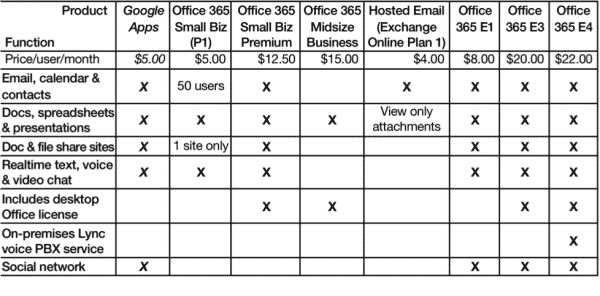
Table 1: Online Office Productivity Suite Prices
This wide range of choices makes it more difficult to evaluate the offering, as well as to manage licensing and configuration, particularly for a large or changing number of users. However, Office 365 also offers significantly more capabilities. With that breadth comes additional complexity, but also the ability to customize implementations based on the needs of the enterprise and of each user (see “Segmenting User Needs” below). Enterprise Office 365 licenses cost from $5 to $22 per user per month, following a recent price reduction.
Can Google Apps Compete With Office 365?
Comparing Google Apps to Office 365 is a different and more complex evaluation. Microsoft has matched Google in large accounts to win that business back. Google Apps costs $4-5 per user per month (annual or monthly subscription), versus $22 a month per user for the full feature set of Office 365. However, this scenario typically assumes that some users will not need all the Office features, or otherwise may be able to use a lower-cost license. SMBs may want to look closely at the Small Business and Medium Business plans that range from $5.00-12.50 per user per month and trade off the extra value of paying for E3 with all the extra applications that come with it.
For some organizations, a comparison between Office 365 and Google Apps should begin with a mobile app evaluation, and here Microsoft is also coming out on top. Given the desktop and mobile licenses that are included, the functionality slants toward Microsoft.
Is Google Apps Good Enough?
For a long time Google Apps had an advantage, but now it appears that Microsoft has matched functionality and exceeded Google, leaving Google a leader only in price. For $5 per user per month, it provides email and calendar, document and file sharing, text, voice and video chat. Real-time shared editing is supported for all of the document types, and mobile clients for Android, iOS/iPad and Windows Phone 8.1 support these capabilities in the mobile browser.
Office 365 in its 2013 edition exceeds the functionality of Google Apps. It supports real-time joint editing, which has been enhanced with cloud releases this year. Office Online gives nearly full functionality to users on a device with only a browser.
For a business that has little or no investment in Office or SharePoint, and does not need to share Office documents with partners or customers, Google Apps offers solid communication and document-centric collaboration. If the limited editing functions and the time, cost and error rate of downloading and converting files into native Office formats is acceptable, the price of Google Business is hard to beat. If only lightweight document and file sharing (compared to SharePoint) are needed, Google is far more cost-effective. In this comparison low cost is the key factor, if the limited functionality of Google Apps is sufficient.
Google Apps will be less expensive regardless of the feature mix, but functional requirements will be key, since Google offers less sophisticated editing, formatting and full-fidelity interchange with desktop Office. Basic documents, reports, presentations, note taking and spreadsheets work well within Google Apps. Areas where users will likely find limitations include table of contents, tables, available templates, graphics and insertable objects, slide transitions and animations and extensive printing treatments.
Many enterprises have made large investments in PCs and Microsoft Office licenses, and require the powerful functions of Word, Excel and PowerPoint. As cloud use increases, these enterprises will develop a mixed population of cloud-based and desktop-centric users, and these two groups will need to smoothly communicate and share files with each other. The lack of full-fidelity import and export of Office files makes this scenario problematic with Google Apps.
Office 365 can integrate Office users with PCs and browser users accessing Office Web Apps. Both can view and edit documents in the native Office formats, although the web-based tool is lightweight and meant only for light editing of content created elsewhere. However, Google Apps is even more limited when integrating with Microsoft Office, with the added complication of some clumsy format conversions.
Cost Update
Between the two suites, Google has the price advantage, with yearly per-user costs of $50 compared to the Office 365 Small Business Premium plan at $150 per user. (The Small Business Premium plan is the minimum one that provides editing capability for all users). This would give Google an annual cost advantage of $100,000 for 1,000 users.
Supporting Multiple User Types
Google’s low-cost, one-size-fits-all model gives every user access to every function offered. Where it fits, users are happy and collaboration flourishes. However, if a large number of users have a broad range of needs, including extensive Office functions, Google Apps can be functionally inadequate and can also have file format fidelity problems. Such a situation may occur if:
- The enterprise uses SharePoint or other document management tools for Office file storage or archiving
- The worker population includes desktop Microsoft Office users
- Many workers regularly create complex spreadsheets with macros, do sophisticated layout and printing with Microsoft Word or Publish, or create presentations using advanced PowerPoint features
- Users, including employees, contractors, partners or others, need to exchange Office files in their work
The more different user profiles there are, and the more complex the functionality required, the more likely will be the need for the richer feature set provided by Office 365. While Google Apps can share documents and convert formats, the added effort and limited file format fidelity will be a productivity drain for some. Additionally, large organizations with separate operational or working groups, may be able to support one set of users with Office 365 and another group with more basic Google Apps (see Table 2).
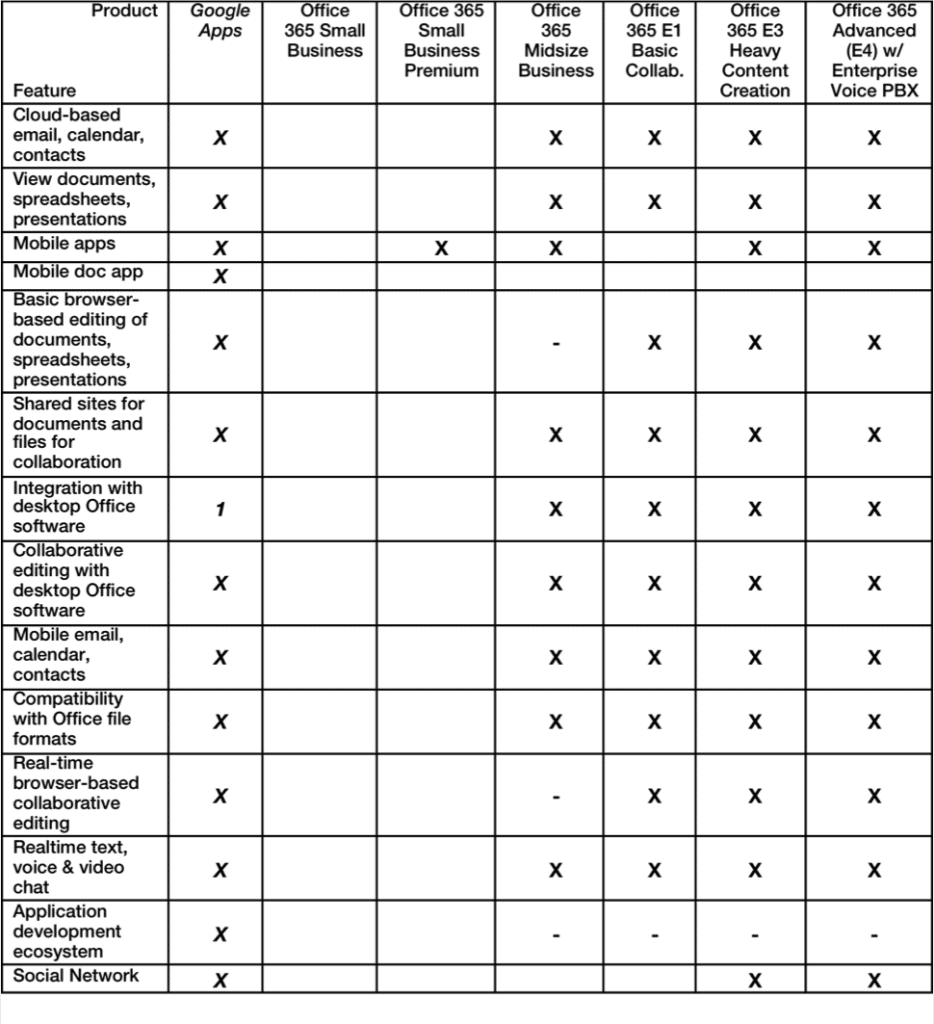
1. Google Cloud Connect integrates Google Apps with desktop Office on Windows systems only, but still lacks full file format fidelity.
Table 2: Feature Sets Aimed At Different User Profiles
Functionality
Google Apps is built from the ground up as a cloud solution, focused on ease of use and broad support for collaboration. Overall, its functionality is utilitarian. It provides the most popular features for basic content creation, communication and collaboration but does not excel in any individual productivity app. The Google Apps feature set for documents, spreadsheets and presentations is lightweight compared to Microsoft Office.
This minimal feature set may frustrate and confuse advanced users who rely on the desktop power of Microsoft Office. While Google Apps can import and export Word, PowerPoint and Excel files, it can create significant formatting errors that may be acceptable in certain instances, but will prove unacceptable for other production uses that depend on formatting fidelity. Google Apps does not provide many of the advanced functions found in Office, but it enables less highly trained users to create all the basic document types and collaboratively edit them in real time with multiple other authors, seeing changes in context as they happen. This raises the overall productivity of the enterprise by growing the number of people who can create and manipulate business content and communications.
For users who only occasionally need to create content, or whose content lives solely in the cloud, Google Apps is a good solution. It might also benefit users with older versions of Office, who could avoid upgrades while still getting the most-used functions, but a need to migrate existing Office files would make this less attractive. Enterprises can classify users by need, and start to lower costs by avoiding the monthly CAL cost or the higher cost of Office 365 for users who need only Google’s functionality.
Microsoft Office 365
Office 365 is a suite that provides browser and custom client capabilities with cloud and on-premises components. It includes Office, Exchange Online, Lync Online, SharePoint Online, OneDrive and Yammer (in enterprise versions). It integrates with desktop Office on supported devices, and delivers browser-only capabilities via Office Online as well as a full-featured cloud-streamed version of Office, Office ProPlus.
Office 365’s user interface looks and feels like the desktop Office applications. Additionally, as a key element of Microsoft’s strategy for this service, Office 365 integrates with a local instance of Office if one is installed on the client system.
The online Office apps have become almost as fully featured as the desktop versions. By themselves, they are comparable to Google Apps in terms of features, but they have the advantage of keeping everything in its native file format (.docx, .pptx, .xlsx). By contrast, Google Apps converts files to its own formats, which not only introduces a second learning curve but also can disrupt formatting or break features that Google doesn’t support. Users whose work depends on those features, which are numerous, will have a hard time working with Google Apps.
A key advantage of Office 365 is that it is more an extension than a replacement for Microsoft’s on-premises franchise. This enables a relatively smooth coexistence for Office users. Even the lowest-cost plan can integrate with the desktop Office on either Windows or Mac PCs or on mobile devices. Microsoft is moving faster on mobile and its new mobile apps are proving to be very popular on the Apple iPad.
The Office 365 cloud strategy, besides potentially selling more rather than fewer on-premises Office licenses, also leverages Microsoft’s popular server infrastructure, especially Exchange, SharePoint, IIS and Lync in the Microsoft Cloud. Enterprises with mission-critical .NET apps or deep investments in the Windows ecosystem will find this a significant advantage for Office 365 as an online productivity platform.
Compatibility and Integration with Office
The desktop version of Microsoft Office is overwhelmingly dominant across the business world. How to migrate from that environment to a cloud-based model is a critical issue for enterprises. Those that depend on the deep functions of Microsoft’s desktop and on-premises software will find a wholesale migration to any cloud approach a major challenge.
A key advantage of Office 365 is its ability to coexist with the rest of Microsoft’s productivity software: not only Office but also Active Directory and the SharePoint, Exchange and Lync servers. This is an advantage for those currently using those products, but it also adds complexity. Although these tools provide many useful functions, the integration between them is currently limited, and even navigation between them can sometimes be confusing.
Google Apps, although predominantly geared to the cloud, also provides some offline support. Using Microsoft Exchange ActiveSync, Google Sync can sync some functions such as mail, calendar and contacts with a different device. This allows a PC, tablet or smartphone to operate to a limited degree when not connected to the Internet.
Google Cloud Connect also connects the desktop Office suite to Google Docs. Although this works only on Windows and not the Mac, it enables offline editing just as Office 365 does, but also provides collaborative editing of the same document. However, Google’s lack of complete Office file format fidelity imposes limits on this scenario.
Lync Versus Hangouts
We believe that eventually Google will release an enterprise version of Hangouts, but as of now, it lacks a Lync equivalent for the enterprise. It has unified its communication and collaboration capabilities under Hangouts, which still does not offer enterprise-level SLAs.
We do like the fact that Google Chat and Hangouts are very easy to configure and use right at the time of user provisioning. Lync still requires some IT assistance to configure the desktop client for Lync Online. Once configured, the Lync client works well, but the setup is not that easy for the average business user.
Usability and Consistency
While Google Apps has a consistent user interface and relatively easy navigation between modules, the user has relatively fewer intersections to traverse compared to Office 365, which has more modules and a richer feature set. This greater complexity can give rise to some equally complex navigation.
SharePoint Online is a case in point. It offers a familiar SharePoint experience, with solid team sharing and document access. However, navigating its functions can be confusing. For instance, linking to SharePoint Team Sites is simple and provides easy access to different document types, but once users are in SharePoint there is no easy path back to the mail or calendar functions. By contrast, Google Apps provides navigation links to each underlying function (mail, calendar, documents, etc.) on most of its screens.
One Drive for Business and Google Drive offer similar file sync capabilities, so this area is a draw. However, Google cannot match SharePoint’s functionality. Folder properties are not sophisticated. That said, even on the Microsoft side we would like to see better integration between SharePoint and Yammer.
Segmenting User Needs
Making the appropriate cloud office choice for each organization depends on the capabilities they need and the mix of users they have. For enterprises with a very broad distribution of needs across a large population, Microsoft enables the most extensive set of functions and the best integration with PC-based Office.
- Hybrid Strategy: For those who can isolate the integration and interoperability needed across different groups to avoid cross-format issues between Google Apps and Office documents, a hybrid approach combining Google Gmail and Office can provide broad functionality and reduce overall cost below that of an all-Office 365 approach. Today, hybrid is still the norm for content management, but for email we see more firms going all-cloud.
- Basic User: Typically, a large percentage of enterprise users will be professionals with a broad range of overall document, communication and office needs, but limited requirement for deep functional capabilities in any of the tools. For basic users who mainly communicate and need email along with the essentials to create, share and do simple editing, Google Apps is hitting the sweet spot and creating significant challenges for Microsoft due to its price advantage.
- Heavy User: For the heavy user, cloud-based document tools remain limited, and a PC of some sort with a complete and fully featured office suite is still a staple. For most organizations with the PCs and software to address this today, Microsoft is the incumbent, and Office 365 provides the richest set of features. Google does provide similar client integration, but limits offline Google Apps capabilities to the Chrome browser only, and can provide sync and shared editing features only to Windows PCs running Office.
- Mobile User: Mobile users reveal a decisive differentiation with a swing slightly in favor of Microsoft since its March 2014 release of Office for iPad. This new iPad-only app joins the existing Office Mobile apps for iPhones and Android devices. Google Apps supports editing of documents, spreadsheets and presentations with broad support for Android, iOS, Windows Phone and other mobile systems, and QuickOffice can save documents in Office format (see Table 3).
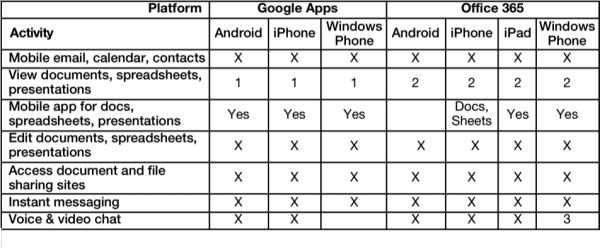
1. Content in Google Apps is stored in a proprietary internal format that can be converted to native Office file formats
2. Office 365 files are in native Office file formats
3. Voice and video capabilities for Office 365 require Lync on-premises option and support voice only
Table 3: Mobile Features of Google Apps and Office 365
Aragon Advisory
- Enterprises should analyze their office authoring needs and segment their users. This will help to determine the different categories of user needs.
- Google Apps makes sense for enterprises that want the essentials of email along with “good enough” document creation tools, and don’t require import/export of native Office file formats with full fidelity.
- For enterprises with large and diverse user populations, Office 365 has a range of configurations, including the low-cost Office 365 SMB option. It is worth considering a hybrid approach using Google Apps along with Microsoft Office to combine better office productivity functions with potentially lower communication and collaboration costs.
- Office 365 makes sense for medium or large groups with a mixed population of users and use profiles and a significant investment in Windows, Office and other Microsoft applications.
Bottom Line
The battle for office in the cloud is raging, and Google is vying for enterprise business. What you want to do in the cloud office will define your best approach. While at the basic level Google Apps and Office 365 are similar, their substantial differences and applicability to enterprise use cases are the determinants.
NOTES
Note 1: Leading Cloud Suites Compared
Google Apps for Business
- Gmail for Business
- Google Calendar
- Google Docs
- Google Cloud Connect
- Google Groups
- Google Sites
- Google Hangouts
Microsoft Office 365
- Office Document Editors (PC and Mac) –Word, Excel, PowerPoint and OneNote
- Office Online – online versions of Word, Excel, PowerPoint and OneNote
- Exchange Online – email and calendar
- SharePoint Online – file storage and management
- Lync Online – chat, voice and video calling and conferencing
- Yammer Enterprise – social network, asynchronous content collaboration
[/private_Provisor level]
Copyright © 2014 Aragon Research Inc. and/or its affiliates. All rights reserved.
</div>

Have a Comment on this?